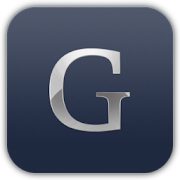View CATIA CATPart and CATProduct files
Many users in the Automotive and Aerospace industries use CATIA as their CAD software or work with CATIA files. However, CATIA licenses are expensive and require user training and high-performance hardware. If you just want to view CATIA files and perform basic analysis, Glovius is the right fit for you. Glovius is a modern CATIA Viewer that is affordable, easy to use, and opens all CATIA and popular CAD file formats.
Glovius helps you view CATIA V5 files without a CATIA license. Glovius supports 3D Geometry, PMI information, attributes, and Capture data stored in CATIA parts (CATPart) and CATIA assembly (CATProduct) files. Glovius 2D Viewer helps you open and view CATIA Drawing (CATDrawing) files.
View CATPart Files
CATPart files are CATIA part files. They contain the 3D Geometry and attributes of a component. Optionally, some CATPart files may also contain Captures, PMI, and other information for using the component in an assembly.
To open a CATPart file in Glovius, simply double-click the file in Windows Explorer, or open it from the File > Open menu. After opening a CATPart file, Glovius provides various tools for you to analyze the file –
- Get a quick overview of the component using the Analyze feature.
- Use the Measure tool to take accurate measurements on the CATPart file. A variety of predefined filters are provided in Glovius for faster linear, angular, and radial measurement. Tape and Area measurement tools are also available.
- Cut dynamic sections with the Section tool.
- Find out the thickness of the CATPart and its material distribution using the Thickness Analysis tool.
- Compare revisions of a CATIA CATPart file or compare a CATPart file with any other format, like STEP or JT. This is especially useful for checking the quality of the export.
- If your CATIA file is Cast or Injection-molded, use the Draft Analysis tool to check the angle each of the surfaces makes towards a default plane.
View CATProduct Files
CATProduct files are CATIA assembly files. They reference one or more CATPart files, to build an assembly. The CATProduct file defines how the various components are arranged structurally and spatially to form the assembly, their relationships with each other, and general information about the product.
To open a CATProduct CATIA assembly in Glovius, simply double-click the file in Windows Explorer, or open it through the File > Open menu. If there are any missing files in the assembly, Glovius highlights the corresponding components in red in the Product Structure.
Apart from the tools available for analyzing CATPart files, like Measure, Section, and Color Component, a few assembly-specific tools are available in Glovius –
- View the product structure of the assembly. Show/Hide/Select/Isolate components in the assembly.
- Color the assembly or make the assembly transparent, for a better visual understanding of the various components in the assembly.
- View Captures defined in the CATProduct file, that may hide/show certain components and PMI information for specific scenarios.
- The Analyze feature allows you to get an overview of the assembly properties (Mass, Surface Area, Billet Volume, etc.), with the ability to drill down to each component in the assembly.
- View the Bill of Materials of the assembly with the BOM tool. This tool lists down the parts used in the assembly and their quantity. You have the option to export this information to a CSV or a PDF file, from the Export ribbon bar.
- Explode the assembly to understand its structure. You can also select individual components to move them using the Move tool.
- Detect Contacts and Clashes in a CATProduct assembly with the Collision Detection tool.
- Compare the Product Structure of two CATProduct Assemblies to identify the addition or deletion of components.
Export CATPart and CATProduct Files
- Convert CATPart and CATProduct files to STEP (AP203, AP214, AP242, and AP242 STPZ) (requires PLUS license)
- Convert CATPart and CATProduct files to IGES, 3MF, and Parasolid (X_T). (requires PLUS license)
- Save CATPart and CATProduct files to Image formats (BMP, JPG, PNG).
- Export CATPart and CATProduct files to 3D PDF and 3D HTML.
- Export CATPart and CATProduct files to STL, 3DS, and OBJ.
- Create a Powerpoint Presentation from CATPart and CATProduct files (for further use in Microsoft PowerPoint).
- Create a Bill of Materials (BoM) report from a CATProduct file. The Bill of Materials report can be created as a PDF or a CSV file (for further use in Microsoft Excel).
Download Glovius and start your free trial to view CATPart and CATProduct files with Glovius.
Sridhar Oruganti,
Product Manager