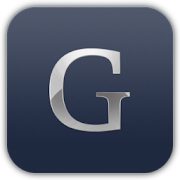Frequently Asked Questions
Product Questions
What is Glovius?
Glovius is a modern 3D CAD viewer for CATIA, STEP, IGES, Creo, NX, JT, Pro/ENGINEER and SolidWorks files. With Glovius you can take accurate measurements, cut dynamic sections, compare differences between models, review changes and export to a variety of formats. It comes up with free 2D viewer which support 2D formats like CATDrawing, DWG and DXF.
What are the file formats supported in Glovius?
Glovius supports most of the popular 3D file formats, here is the comprehensive list.
| Format | Version | Extensions | Tess | BREP | PMI |
|---|---|---|---|---|---|
| Autodesk Inventor | Up to 2023 | IPT, IAM |  |  |  |
| CATIA V4 | Up to 4.2.5 | MODEL, SESSION, DLV, EXP |  |  |  |
| CATIA V5 | R4 to V5-R2023 | CATPart, CATProduct, CATShape, CGR |  |  |  |
| CATIA V6 [3DXML] | 2011 to 2013 | 3DXML |  |  |  |
| Creo | Elements/Pro 5.0 Up to Parametric 10.0 | ASM, NEU, PRT, XAS, XPR |  |  |  |
| I-deas | Up to 13.x (NX 5), NX I-deas 6 | MF1, ARC, UNV, PKG |  |  |  |
| IGES | 5.1, 5.2, 5.3 | IGS, IGES |  |  |  |
| JT | Up to v10.3 | JT |  |  |  |
| Parasolid | Up to v34.1 | X_B, X_T, XMT, XMT_TXT |  |  |  |
| All Versions |  |  |  | ||
| PRC | All Versions | PRC |  |  |  |
| Pro/Engineer | Up to Wildfire 5 | ASM, NEU, PRT, XAS, XPR |  |  |  |
| Rhino3D | 4, 5 | 3DM |  |  |  |
| Siemens PLM-NX | Unigraphics V11.0 to NX 2212 | PRT |  |  |  |
| Solid Edge | V19 – 20, ST – Solid Edge 2023 | ASM, PAR, PWD, PSM |  |  |  |
| SolidWorks | Up to 2023 | SLDASM, SLDPRT |  |  |  |
| STEP | AP 203 E1/E2, AP 214, AP 242 | STP, STEP, STP.Z |  |  |  |
| Stereo Lithography (STL) | All Versions | STL |  |  |  |
| U3D | ECMA-363 (1st, 2nd and 3rd editions) | U3D |  |  |  |
| VDA-FS | Version 1.0 and 2.0 | VDA |  |  |  |
| VRML | V1.0 and V2.0 | WRL, VRML |  |  |  |
 = supported
= supported
 = this concept is not supported by this format
= this concept is not supported by this format
 = unsupported
= unsupported
What are the file formats supported in Glovius Lite?
Glovius Lite supports following file formats –
| Format | Version | Extensions | Tess | BREP | PMI |
|---|---|---|---|---|---|
| Autodesk Inventor | Up to 2023 | IPT, IAM |  |  |  |
| I-deas | Up to 13.x (NX 5), NX I-deas 6 | MF1, ARC, UNV, PKG |  |  |  |
| IGES | 5.1, 5.2, 5.3 | IGS, IGES |  |  |  |
| JT | Up to v10.3 | JT |  |  |  |
| Parasolid | Up to v34.1 | X_B, X_T, XMT, XMT_TXT |  |  |  |
| All Versions |  |  |  | ||
| PRC | All Versions | PRC |  |  |  |
| Rhino3D | 4, 5 | 3DM |  |  |  |
| Solid Edge | V19 – 20, ST – Solid Edge 2023 | ASM, PAR, PWD, PSM |  |  |  |
| SolidWorks | Up to 2023 | SLDASM, SLDPRT |  |  |  |
| STEP | AP 203 E1/E2, AP 214, AP 242 | STP, STEP, STP.Z |  |  |  |
| Stereo Lithography (STL) | All Versions | STL |  |  |  |
| U3D | ECMA-363 (1st, 2nd and 3rd editions) | U3D |  |  |  |
| VDA-FS | Version 1.0 and 2.0 | VDA |  |  |  |
| VRML | V1.0 and V2.0 | WRL, VRML |  |  |  |
 = supported
= supported
 = this concept is not supported by this format
= this concept is not supported by this format
 = unsupported
= unsupported
Which languages does Glovius support?
Glovius supports following languages – • English • French • German • Korean • Japanese • Simplified Chinese • Portuguese • Spanish
How to change the language in Glovius?
Here are the steps to change language in Glovius –
1. Launch Glovius & click on “Settings” (top, right)
2. In the Settings dialog, in “General” tab, go to Language and change from the drop-down list.

Is it possible to change the number of decimal places when measuring?
Here are the steps to change the number of decimals places when measuring in Glovius –
1. Launch Glovius & click on “Settings” (top, right)
2. In the Settings dialog, in “General” tab, go to Decimal places and change the number from the drop-down list.

Does Glovius support 3D mouse?
Yes, Glovius supports 3Dconnexion mice.
What units of measurement are used by Glovius?
The units of measurement in Glovius correspond to the units in your file. To change measuring units –
1. Launch Glovius & click on “Settings” (top, right)
2. In the Settings dialog, in “Measure” tab, and change the Measurement Units for Linear Measurements, Angular Measurements and Mass.

How to turn off the visibility of some components in a complex 3D model?
To hide some components in a 3D model, go to the VIEW tab and use Component Visibility tools. To hide a component, select it in the graphics area and click “Hide”.

I have installed Glovius. I am unable to export to STEP, IGES. Whats wrong?
Glovius trial version doesn’t support exporting to STEP, IGES, and other formats. Please contact us at support@glovius.com to get a trial license of Glovius PLUS.
How can I convert a file in STEP, IGES, 3DPDF etc. using Glovius?
Use ‘EXPORT’ tab in Glovius to convert your CAD models in STEP, IGES, 3DPDF and other popular formats.

What are the export formats supported in Glovius?
Below table shows the supported export formats by Glovius licenses.
| License type | Supporting export formats |
|---|---|
| Glovius Lite | STL, Image formats |
| Glovius | STL, Image formats, 3D PDF, 3D HTML, 3DS, OBJ & PPT |
| Glovius PLUS | STL, Image formats, 3D PDF, 3D HTML, 3DS, OBJ, PPT, STEP, IGES, Parasolid & 3MF |
Why can’t I open my CAD files?
This issue typically occurs when you are running an older version of Glovius. Download the latest version from the link below – https://www.glovius.com/downloads/ Please contact us at, support@glovius.com if the issue remains.
I cannot see the PMI data in my files?
If you see boxes in Glovius where PMI data should be, please download Meiryo font. Extract and install it in C:\Windows\Fonts folder on your machine.
Glovius Installation Questions
What are the system requirements for installing Glovius?
Operating Systems (32 & 64 bit) – Windows 7, Windows 8, 8.1, 10, and Windows 11. 1280 X 1024 or higher resolution monitor with support for 32-bit color. 4GB RAM or more. (Recommended 8GB)
Where can I download the latest Glovius release?
Download latest release of Glovius from the link below – Glovius Viewer Download
Does Glovius support silent installation with SCCM?
Yes. Please download Glovius MSI file and use it for SCCM deployment.
Glovius is crashing on startup, what can I do?
Please try the following –
1. Make sure you have the latest Glovius version. Download from here, Glovius Download
2. If you are using Glovius on Windows 7, please install “VC redist 2015” from the link below – https://www.microsoft.com/en-in/download/details.aspx?id=48145
3. Please update graphics card drivers on your machine.
Here are the steps to update graphics card drivers –
• Open ‘Device Manager’ from ‘Control Panel’ on your machine.
• Expand the category ‘Display adapters’.
• Right-click your video card’s name. Doing so prompts a drop-down menu.
• Select ‘Update driver’.

If Glovius is still crashing on launch, please share the crash log file with us at Glovius Support for further analysis.
Glovius License Questions
What licensing models are supported by Glovius?
Glovius is available in Node-locked, Floating and subscription licenses.
What is the difference between a node-locked & a floating license?
A node-locked license is a single computer license. A floating license is a network license.
What is a node-locked license?
Glovius node-locked licenses are permanent licenses for use on one computer. The license never expires and is tied to one computer. The license is generated using machine’s MACID (host id).
What is a floating license?
Glovius floating licenses are network licenses meant to be installed on a server that allows you to use the licenses on multiple computers. You need to install Glovius on each computer you wish to use. The license is checked out from the server when you launch Glovius. After closing Glovius, the license is returned to the server, available for other users. Floating licenses allow multiple users to utilize the licenses, but one floating license can be used by only one person at a time. For multiple people to use Glovius simultaneously, multiple floating licenses are required. These are referred to as “seats”- if only one floating license is purchased, only one seat is available to be checked out at a time.
How do I find MAC address of my machine for permanent licenses?
Here are the steps to find MAC address –
• Open a Command prompt (DOS Box, Hold down Windows key and push R, and then type “cmd”, hit “Enter”)
• In the Command prompt, type ipconfig /all and hit “Enter”.
• MAC address is the “Physical Address” under Ethernet adapter Local Area Connection. It is a 12 digit alphanumeric code and looks like 00-11-22-33-CC-DD.

You can also get this information inside Glovius. Start Glovius & click on the “Help” tab > “About” icon. Share the Host ID.

How do I configure Glovius node-locked license?
Here are the steps to configure your nodelocked license – 1. Launch Glovius & click on the “Help” tab > “About” icon 2. In the About dialog, paste the license key and press “Configure”


What are the server requirements to operate a floating license?
Here are the server requirements to host Glovius floating licenses – Accessibility – Ports 27000-27009 – Always available,including evenings and weekends Supported Operating Systems – Windows Server 2008 R2/2012 R2 – Windows 8/8.1/10
How do I configure a Glovius floating license?
Here are the steps to configure your floating license – 1. Launch Glovius & click on the “Help” tab > “About” icon 2. In the About dialog, type the license key in the form of port@server.name and press “Configure”
e.g. – 27000@GloviusServer where, 27000 – port number GloviusServer – server name


Please click here to configure your floating license server.
How do I transfer my Glovius license to another machine?
Please email existing license file and MAC address of your new machine to support@glovius.com. We will share a new license file with you, that will transfer your Glovius license to the new machine. Click here to find your MAC address.
How can I borrow a Glovius floating license?
Launch Glovius & click on the “Help” tab > “Borrow License” icon. You can borrow a Glovius floating license for 7 days. After 7 days the license is automatically returned. You can also return the license anytime using the “Return”button

Does floating license work with Firewall?
Yes. Please allow “gssl.exe” to communicate through firewall. Refer the document for detailed instructions. Please note, by default Glovius uses 27000 port.
How do I setup a floating license server?
Please share NAME and MAC address of the server where you plan to host Glovius floating licenses. We will email you a license file, license server software and instruction guide to host the Glovius license on license server.
Will it be possible to upgrade my existing nodelocked license to a floating license?
Yes, you can upgrade a nodelocked license to a floating license. Please contact us at support@glovius.com for further details.
Can you access floating licenses worldwide?
Floating licenses are accessible within one TCP/IP network, by users who can access the network. The number of computers using Glovius simultaneously is restricted by the number of purchased floating license seats.
When configuring the license I receive an error message ‘An invalid license key was entered. Please try again’.
This message comes up if you have not entered the complete license string when configuring the node locked license. Please make sure you copy the full license string, and that there are no breaks in the license string.
When configuring the license I receive an error message ‘The license key is not valid for this machine’.
This message comes up when the Host ID of your machine does not match the license. Please contact us at support@glovius.com for further details.
When configuring the license I receive an error message ‘A demo license key has already been configured on this machine. Please get a professional key’.
This message comes up if a demo license has been previously configured on the machine. Please request for a trial extension to continue your evaluation. Please contact us at support@glovius.com for further details.
While opening a file I receive a message ‘Cannot connect to Glovius License server. The server may be down.’
This message comes up if the license server is not available. Please check that the License Server is running and available on the network.
How do I configure a subscription license?
Here are the steps to configure your subscription license – 1. Launch Glovius and click “Help” tab > “About” on the ribbon bar 2. Enter your email address used for purchasing your subscription in the license key field and click “Configure”.


While configuring Glovius subscription license I receive the error ‘You are not subscribed to any subscription plan’, what can I do?
Make sure that you have internet access while configuring Glovius subscription license. Please contact us at support@glovius.com for help.
My Glovius subscription stops working after changing the machine, what can I do?
If you change your machine then please share Host ID of your new machine with us. We will switch your GLovius license to the new machine. Host ID is listed in the Glovius About dialog, found in the Help tab of the Glovius ribbon.
Can I use a single Glovius subscription on multiple machines?
One Glovius subscription license works on only one machine.
Glovius Purchase Questions
How can I buy your software?
You can buy Glovius from the online store. We accept credit card payments and wire transfer. For more details, contact us.
Where can I get a formal quotation?
Please contact us at support@glovius for a quotation. Please specify the number and type of licenses you are interested in.
Where can I get invoice for my purchase?
Please contact us at support@glovius for an invoice. Please mention your full address to generate the invoice.
My payment failed on Glovius store, what to do?
Typically payment failures occur when the bank declines the charge. Please check with your bank about this. Alternatively we also Purchase Orders. Please contact us at support@glovius for more information.
How do I renew maintenance plan for my existing Glovius license?
You can renew your Glovius license maintenance plan from Glovius USP store.
What are the benefits of an active maintenance plan for my Glovius licenses?
An active maintenance plan entitles you to the following benefits –
• Product Upgrades – An active USP entitles you to receive Glovius upgrades.
• Technical Support – An active USP gives you access to technical and functional support over email, phone and Skype.
• Special offers – Glovius customers get special deals on additional licenses. Visit the Online USP Store to renew now.