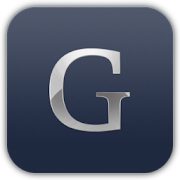Glovius is a modern CAD viewer that offers powerful tools for consuming CAD data, analysis, and report generation. In this article, we will look at Sound notifications in Glovius.
Introduction
When we perform time consuming operations like file open (especially for large parts or assemblies), file export, or use analysis tools like Thickness Analysis, Collision Detection, Compare, users need to wait till the operation completes. With sound notifications, once the operation is complete, users get notified with a sound alert.
Sound Notifications is available in Settings under Notifications tab.
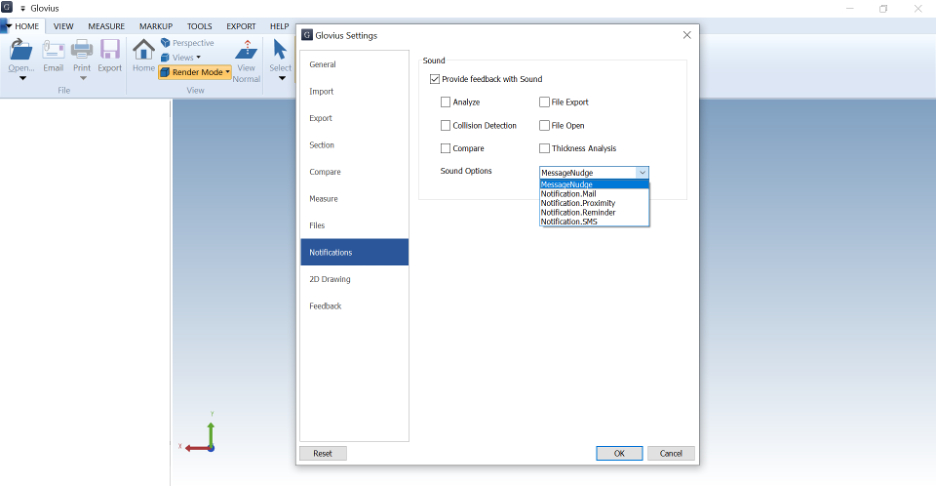
Tools supporting Sound Notification
Here are the tools and operations that notify via sound upon completion –
- File Open
- File Compare
- Analyze
- Collision Detection
- Thickness Analysis
- File Export
How to Enable Sound Notifications
To enable Sound notifications, click on Settings (in Help tab), go to Notifications tab and select “Provide feedback with sound”. Select the tools and operations for which you would like to receive notifications. You can also select the sound that will be played. Five sounds are supported for notifications in Glovius – Message Nudge, Notification mail, Notification proximity, Notification Reminder, and Notification SMS.
- All options are OFF by default. If you toggle an option, it will be remembered subsequently.
- The volume of the sound played is configurable with the Windows Volume settings.
Conclusion
The sound notification feature in Glovius enables users to perform other activities while they wait for time consuming operations to finish in Glovius.
For any feedback or feature related questions, email us at glovius.support@hcl-software.com